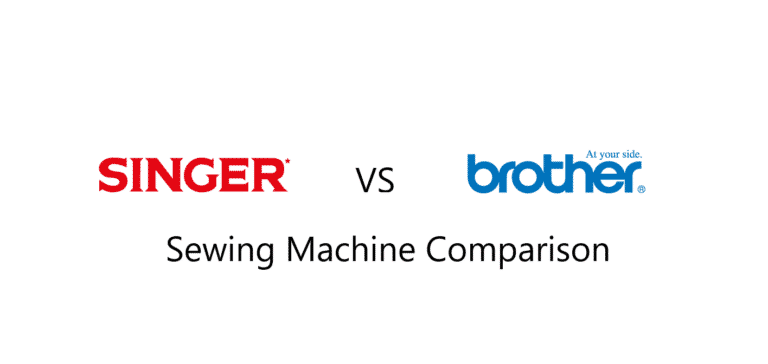Brother PE800 Embroidery Machine Basics
Hey there! In this article, I’m going to cover the basics of the Brother PE800 embroidery machine.
As an embroidery-only machine, the PE800 has 138 built-in designs and 7 English fonts, a good amount of workspace, and a color touchscreen with many editing options.
In this video, I’ll be explaining some of the basic functions of the machine, including threading the needle, winding the bobbin, hooping, and using the touchscreen features. I’ll also be sharing my honest thoughts on the machine and whether or not it’s worth purchasing.

Table of Contents
- 0.1 Key Takeaways
- 0.2 What is the maximum embroidery area of the Brother PE800?
- 0.3 How many built-in embroidery designs does the Brother PE800 have?
- 0.4 Is the Brother PE800 compatible with USB flash drives for importing embroidery designs?
- 0.5 What is the maximum embroidery speed of the Brother PE800?
- 0.6 Does the Brother PE800 come with a warranty and if so, what is the length of the warranty?
- 1 Overview of Brother PE800 Embroidery Machine
- 2 Basic Functions
- 3 Using the Machine
- 4 My Honest Thoughts on Brother PE800
- 5 Source
Key Takeaways
- The Brother PE800 is an embroidery-only machine with 138 built-in designs and 7 English fonts, a good amount of workspace, and a color touchscreen with many editing options.
- The machine is easy to use and has many functions that allow for in-machine designing without the need for additional embroidery software.
- Overall, the Brother PE800 is a great embroidery machine with a reasonable price point, making it a good option for both beginners and experienced sewers.
What is the maximum embroidery area of the Brother PE800?
How many built-in embroidery designs does the Brother PE800 have?
Is the Brother PE800 compatible with USB flash drives for importing embroidery designs?
What is the maximum embroidery speed of the Brother PE800?
Does the Brother PE800 come with a warranty and if so, what is the length of the warranty?
| Content | Pros | Cons |
|---|---|---|
| Maximum embroidery area | – 5″ x 7″ embroidery area | – Limited to 5″ x 7″ embroidery area |
| Built-in embroidery designs | – 138 built-in embroidery designs | – Limited to built-in designs |
| USB compatibility | – Compatible with USB flash drives for importing designs | |
| Maximum embroidery speed | – 650 stitches per minute | |
| Warranty | – Comes with a 25-year limited warranty | |
| Built-in designs and fonts | – 138 built-in designs and 7 English fonts | |
| Touchscreen features | – Color touchscreen with editing options | |
| Memory and import options | – Design in the machine and import designs via USB | |
| Basic functions | – Threading, bobbin winding, hooping, and thread color change explained | |
| Using the machine | – Embroidering design process explained | |
| My Honest Thoughts on PE800 | – Affordability, value for money, ease of use highlighted |
Overview of Brother PE800 Embroidery Machine
Built-in designs and fonts
One of the standout features of the Brother PE800 embroidery machine is its 138 built-in designs and 7 English fonts. The included designs are very usable and appealing, and I have stitched out several projects and designs just from the machine without doing anything else.
The fonts also stitch out nicely, and you can really customize your display in the machine. You can change how the frame looks, move things around, and change how the colors will show up to you, whether it be a number or the color.
Some of the popular brands of embroidery thread are already input into the machine so that you know which color corresponds to which number.
Touchscreen features
The color touchscreen is one of the best parts of the Brother PE800 in my opinion. You can really do a lot with the designs, and it’s got many included.
You can choose a hoop size, so it tells you which designs will fit within that hoop. You can actually do a lot of editing in the machine without even needing embroidery software. You can merge designs, move things around, and rotate them.
You can even change the density of the stitches. The touch screen is really easy to use, and I appreciate that everything’s in full color so you can really see the designs come to life.
Memory and import options
The Brother PE800 has memory, so you can design things in the machine and save them there as well. You can also import your designs or designs you’ve purchased on a USB Drive.
I’ve imported designs from Etsy and embroiderydesigns.com, and it’s worked seamlessly. The machine even tells you how many stitches it has done, so you can keep track of your progress. Overall, the memory and import options make it easy to personalize your embroidery projects and create unique designs.
[azonpress template=”grid” columns=”3″ asin=”B07C7HNX92,B07H5VJNY3,B07G3BHQ2Z”]Basic Functions
Threading the Needle
To thread the needle on the Brother PE800 embroidery machine, first, you need to put the thread through the thread guides. Then, put it through the guide on the left side and down into the hook nested in the machine.
Catch the thread on the hook before pulling it down and put it through the thread guide above the needle. Make sure the needle is in the highest position possible, pull it through the auto thread cutter guide, and push the lever down to automatically thread the needle.
Winding the Bobbin
To wind the bobbin on the Brother PE800 embroidery machine, put the thread through the tension disk and pull it through the hole in the bobbin. Place the bobbin on the bobbin holder and push it to the right. Wait for the light to turn yellow, indicating that it’s ready to wind the bobbin thread.
Once it’s done, slide the bobbin into the bobbin case, making sure the thread is winding around counterclockwise. Pull the thread through the guides and the last thread guide will cut it. Finally, put the cover back on.
Hooping the Fabric
To hoop the fabric on the Brother PE800 embroidery machine, place a layer of stabilizer down and then your fabric. Make sure the fabric is taut and turn the screw to tighten it. Check the back to ensure that your fabric is taut, and push the lever to lock the hoop in place.
Changing Thread Colors
To change thread colors on the Brother PE800 embroidery machine, first, make sure the presser foot is up, so there’s no tension. Gently guide the thread out and put your new thread on the spool pin. Then, rethread the machine, just like you did the first time.
Overall, these basic functions of the Brother PE800 embroidery machine are easy to use, and with a little bit of practice, you can master them in no time. With a user-friendly touchscreen and a range of customization options, this machine is perfect for both beginners and experienced embroiderers alike.
Using the Machine
Embroidering a Design
When it comes to embroidering a design on the Brother PE800, the process is quite simple. First, you will need to prepare your fabric by placing a layer of stabilizer down and then your fabric on top.
Once you have your fabric secured in the hoop, you can select the design you want to embroider from the touch screen. The machine includes 138 built-in designs and you can also import your own designs via USB.
Once you have selected your design, you can adjust the size, density, and even rotate it to fit your hoop. Then, you can thread the machine and start embroidering. As you stitch, it’s important to make sure your fabric remains taut in the hoop to ensure the design comes out well.
Don’t forget to change out thread colors as needed to complete your design.
Switching out Thread Colors
Switching out thread colors on the Brother PE800 is a straightforward process. When you need to change colors, simply pause the machine and cut the thread from the spool. Then, place your new thread spool on the spool pin and thread the machine as you did when you first set it up.
Make sure to guide the thread through the thread guides and tension disks to ensure proper tension. Once you have the new thread in place, you can resume embroidering your design.
My Honest Thoughts on Brother PE800
Price and Value
In terms of price and value, I think the Brother PE800 is a great deal. At around $600 in the US, it’s a mid-level embroidery machine with a 5 by 7-inch hoop.
I’ve seen other embroidery machines go for thousands of dollars, so I think the price is very reasonable. Plus, you get a lot of features for your money, including 138 built-in designs, 7 English fonts, and the ability to import your own designs via USB.
The machine also comes with a lot of standard accessories, including extra bobbins, needles, and embroidery hoops.
Ease of Use
One of the things I love about the Brother PE800 is how easy it is to use. The color touchscreen is intuitive and user-friendly, and it’s easy to navigate through the different menus and options.
I also appreciate that you can do a lot of editing on the machine without needing embroidery software. You can merge designs, move things around, and even change the density of the stitches.
The machine also has memory, so you can save your designs and import new ones via USB. Threading the machine and winding the bobbin is also straightforward and easy to do.
Comparison to Other Brother Machines
I’ve used other Brother machines in the past, including the SE400, which is a combination sewing and embroidery machine. While I liked the SE400, I feel much more comfortable using the embroidery unit on the PE800.
It’s just so easy to use, and I love that it’s an embroidery-only machine, so I don’t have to switch out the units. In terms of features and ease of use, I think the PE800 is a step up from the SE400. I also think it’s a great upgrade from the popular PE770, with its upgraded touchscreen and menu options.
Overall, I highly recommend the Brother PE800 embroidery machine. It’s a great value for the price, easy to use, and offers a lot of features and customization options. Whether you’re new to embroidery or a seasoned pro, I think you’ll find a lot to love about this machine.
Source
Watch the video here